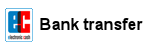BIOS-Update Howto: 3. Start the update
After rebooting the PC from a bootable (DOS) USB-Stick, CD or Diskette, you will see the old famous DOS-Prompt (A:\>) on your boot screen. Insert the command dir (dir = list directory) at the DOS-Prompt to list all files on the drive. The following example shows the flashtool (AFUDOS.EXE) and the BIOS file (NEWBIOS.ROM). Your filenames could differ! The last line shows an example command how to start an (AMI-)BIOS-Update:
Starting Caldera DR-DOS...
Caldera DR-DOS 7.03
Copyright (c) 1976, 1998 Caldera, Inc. All rights reserved.
A:\>dir
Volume in drive A is BIOSFLASH
Directory of A:\
| COMMAND | COM | 66,785 | 1-07-99 | 7:03a |
| NEWBIOS | ROM | 1,048,576 | 1-17-10 | 9:28a |
| AFUDOS | EXE | 53,317 | 8-17-08 | 2:05a |
| 3 File(s) 1,168,678 bytes 1,703,936 bytes free |
||||
A:\>afudos /iNEWBIOS.ROM /pbnc
Let's go!
Open your eyes, start your brain, power off vacuum cleaners and other troublemakers, and take off:

- Take a look into your mainboard manual under the section BIOS Update.
- Read the info and readme text files, which are most often available in the download section, or inside the compressed archive files which contains the flashtool and BIOS file. Maybe you can find some important infos how to flash your BIOS.
- On Notebooks plug in the Power Supply!
- Insert the command line which starts the flashtool inclusive the parameters (see table below or inside your manual).
- Double check the right spelling (incl. spaces) of your command line.
- Never stop a running BIOS update!
- If the flashtool reports an error, then quit it (with ESC / CTRL-C / CTRL-Break) and restart it again!
- If the flashtool reports an error (like "invalid parameter") then check the right spelling of the command line. It could also be that your flashtool requires some different parameters. In this case start the flashtool without any parameters.
- If you start the flashtool without any parameters, the tool should display some parameters/infos how to start the update, or it shows a menue with input boxes to insert the bios filename etc.
- Some flashtools are showing some more parameters/infos if you start the flashtool with one of these parameters: /? or /H. Example: "afudos /H".
Restart & Pray!
After the flashtool has successfully updated your BIOS, it normally should display a short message like "100% OK, please restart the PC", but we still have to do some things before restarting the PC:
- Remove the USB-Stick, CD or Diskette.
- Many mainboard manufacturers are advising to first shut down the PC and then to reset the CMOS (not on notebooks!). So, please take a look into the mainboard manual how to reset the CMOS!
- Reboot the PC and enter the BIOS-Setup while pressing repeatedly the DEL key (see Keystrokes to Enter the BIOS-Setup) straight after you have power on the PC.
- Now you have to load the default settings ("Load Bios Defaults" , "Load Setup Defaults" , "Safe Settings", "Load Optimized Defaults", "Load Default Settings", or similarly). Your PC should work with these basic (optimized) factory settings - otherwise you have to change some special settings (CPU, FSB, Boot sequence, etc.).
Everything ok? Congratulation!
Did you get a blank screen and nothing happens? Then read on.
Read more...
| Flashtool | Syntax | Example command |
ASUS BUPDATER.EXE (v1.12) |
||
| Backup: | bupdater /o[FILENAME] | bupdater /oOLDBIOS.ROM |
| Update: | bupdater /i[FILENAME] /pc /g | bupdater /iNEWBIOS.ROM /pc /g |
| Info: |
No blanks behind the parameters /i and /o ! /pc and /g are unknown to me, but both are recommended in the ASUS manual |
|
AMI AFUDOS.EXE (v2.41) |
||
| Backup: | afudos /o[FILENAME] | afudos /oOLDBIOS.ROM |
| Update: | afudos /i[FILENAME] /pbnc | afudos /iNEWBIOS.ROM /pbnc |
| Downgrade: | afudos /i[FILENAME] /nr /pbnc | afudos /iNEWBIOS.ROM /nr /pbnc |
| Info: |
No blanks behind the parameters /i and /o ! /nr = don't check ROM ID (e.g. for downgrade) /p and the following parameter: b = Program Boot Block n = Program NVRAM c = Destroy System CMOS |
|
AMI AFUDOS.EXE (v3.03.00) |
||
| Backup: | afudos [FILENAME] /O | afudos OLDBIOS.ROM /O |
| Update: | afudos [FILENAME] /B /P /N /C | afudos NEWBIOS.ROM /B /P /N /C |
| Downgrade: | afudos [FILENAME] /X /B /P /N /C | afudos NEWBIOS.ROM /X /B /P /N /C |
| Info: |
Syntax: AFUDOS.EXE <ROM File Name> [Option 1] [Option 2]... or AFUDOS.EXE <Input or Output File Name> <Command> or AFUDOS.EXE <Command> Commands: /O = Save current ROM image to file /U = Display ROM File's ROMID /S = Refer to Options: /S /D = Verification test of given ROM File without flashing BIOS. /A = Refer to Options: /A /OAD = Refer to Options: /OAD /CLNEVNLOG = Refer to Options: /CLNEVNLOG Options: /Q = Silent execution /X = Don't Check ROM ID /CAF = Compare ROM file's data with Systems is different or not, if not then cancel related update. /S = Display current system's ROMID /HOLEOUT: = Save specific ROM Hole according to RomHole GUID. NewRomHole1.BIN /HOLEOUT:GUID /SP = Preserve Setup setting. /R = Preserve ALL SMBIOS structure during programming /Rn = Preserve SMBIOS type N during programming(n=0-255) /B = Program Boot Block /P = Program Main BIOS /N = Program NVRAM /K = Program all non-critical blocks. /Kn = Program n'th non-critical block(n=0-15). /HOLE: = Update specific ROM Hole according to RomHole GUID. NewRomHole1.BIN /HOLE:GUID /L = Program all ROM Holes. /Ln = Program n'th ROM Hole only(n=0-15). /ECUF = Update EC BIOS when newer version is detected. /E = Program Embedded Controller Block /ME = Program ME Entire Firmware Block. /MEUF = Program ME Ignition Firmware Block. /A = Oem Activation file /OAD = Delete Oem Activation key /CLNEVNLOG = Clear Event Log. /CAPSULE = Override Secure Flash policy to Capsule /RECOVERY = Override Secure Flash policy to Recovery /EC = Program Embedded Controller Block. (Flash Type) /REBOOT = Reboot after programming. /SHUTDOWN = Shutdown after programming. |
|
AWARD AWDFLASH.EXE (v8.22a) |
||
| Backup: | awdflash [FILENAME] [/<sw>...] | awdflash OLDBIOS.BIN /pn /sy |
| Update: | awdflash [FILENAME] [/<sw>...] | awdflash NEWBIOS.BIN /py /sn /cc /cd /cp /R |
| Info: |
/cc = clear CMOS after Programming /cd = clear DMI after Programming /cp = clear PNP(ESCD) after Programming /py = program Flash Memory /pn = don't program Flash Memory /sy = save the old BIOS to: "OLDBIOS.BIN" /sn = don't save the old BIOS /cks = Show Update Binfile Checksum /R = reset System after Programming |
|
PHOENIX PHLASH16.EXE (v1.4 Build 57) |
||
| Info: | PHLASH16 has too much parameters to list them here (use command: phlash16 /?). You can also use the command: phlash16 which shows an easy-to-use settings menu. |
|
Attention: this Howto describes only a BIOS update according to standard, how it should work on most mainboards with AMI-BIOS, AWARD-BIOS or PHOENIX-BIOS. I cannot guarentee that it will work on your PC and I assume no liability for any damages! Please read the README files from your Mainboard manufacturer or PC manufacturer.
In other customers shopping cart
Einträge: 34
biosflash 11.Mar.2020 06:55@Roonip
EC = Embedded Controller, so you should try the other one named ME ROM, which file size should also be larger.
Roonip 11.Mar.2020 06:44Please help me to find Bios ic. There two bios ics. Bios EC and ME ROM. WHICH SHOULD PROGRAM FOR NO DISPLAY
Krishna 15.Sep.2018 21:47when i update my dell inspiron 3542 BIOS then i mistakely off my pc by clicking power button and now it cannot open noy even screen ON Only Cooling fan is running slowing and LED Indicator is glow for 2 second when I press power button to SWITCH ON MY PC ... WHAT CAN I DO NOW ..... ANY IDEA ABOUT THIS THEN PLEASE HELP
dilanka 15.Jun.2018 20:01WoW... I did this upgrade for my Dell Dimension 8100 PC via bootable CD(BIOS A06 to A09). It is really worked for me.. I am appreciate your explanation, it is very informative and complete..also this is a really good web site(easy to understand).Thanks a lot Michael
Aditya 17.Nov.2016 12:38I looked in the manual.pdf and found this, 'Before updating the BIOS, users have to 'Disable' the 'Flash Part Write Protect' selection in 'Miscellaneous Control' of BIOS SETUP. Otherwise the system the will not allow you to upgrade BIOS by Award Flash Utility.' but there is no Miscellaneous Control in BIOS SETUP! Also I got a README.txt with the bios file which I got from JETWAY's website, it contains the following lines, 'If you want to update your BIOS, please execute the BAT file. Don't use awdflash directly.When you execute the BAT file, it will automatic run the awdflash to update the new BIOS for your mainboard. (Note: Before update BIOS please make sure already disabled Flash Part Protect function in BIOS Setup)' how am I supposed to do that?
biosflash 16.Nov.2016 22:34@Aditya
1. Your awdflash flash parameters are not correct! See above table. Your mainboard manual should contain more info, how your bios is write protected. Some mainboards have jumpers to protect before erroneously flashing the BIOS. The jumper position is most often nearby the BIOS-Chip. There should be a layout plan in your mainboard manual, which shows the position of your Bios-Chip and the jumper. Other mainboards have a BIOS-Setup option called "Flash Bios Protection", "Firmware Write Protect", "Bios Guardian" or "BIOS-ROM Flash-Protect", which must be disabled.
Aditya 16.Nov.2016 17:17Ok, so I entered the following command according to the manual pdf,"awdflash C:\ GC2S6A05.BIN /SN/PY/CC/R ". When I press enter it opens the flashtool, but the update doesnot start. Instead theres a textbox which wants me to enter the path of something, and another textbox which already has the name of bios.bin, and theres a message at the bottom of the flashtool window, "message: Bios is write protected! Again? (y/n)" I searched for the write protect in the BIOS CMOS and found nothing. Where is it? How can I disable it? There is no 'miscellaneous' section there.
biosflash 16.Nov.2016 14:35@Aditya
Are the bios files also on C:? Then: yes.
Aditya 16.Nov.2016 13:07I made bootable usb. Its win98 dos. When I boot it, it says C:\ instead of A:\. Is it normal?
biosflash 13.Sep.2015 10:19@lovely
See Asrock howto:
http://www.asrock.com/support/BIOSUI.asp?cat=BIOS7
lovely 13.Sep.2015 09:13I have asrock H61M-VG4 motherboard i can't update my bios i download the bios. File. But instant flash say no image file detected. How i can update my bios help me
Nelson 30.Jul.2015 05:10Please, tell me how to disable the Flash Write Protection in an AMIBIOS chip 686 from a M810D PCCHIPS board with no jumpers nor options to do it in the BIOSsetup. Thanks
Wagner 15.Jun.2015 20:21I need to know about compaq cq50-113CA bios programming and i need to flash that model laptop by DOS. By window, My system see that the computer is unplugged (battery mode) and its not the case.
shenouda 5.May.2015 00:16thanks for your quick answer
biosflash 19.Feb.2015 14:26@chhoton
Search for a DOS flash tool + BIOS file on the HP/Compaq website, or ask the HP support team.
chhoton 19.Feb.2015 13:12I have one Compaq 420 laptop. Windows is not booting making a "khich" sound. but in DOS mode running fine. want to upgrade the bios in dos mode. what to do please advise.
biosflash 23.Sep.2014 15:16@Alireza
I dont see any Error msg or something else. You should first reset the CMOS (http://www.biosflash.de/e/bios-cmos-reset.htm) or contact the HP support!
Alireza 23.Sep.2014 13:31Hi, thanks for your quick answer. I have hp laptop with brand new motherboard but always when I turn on the machine coming up with the below error msg and I always I have to press F1 key to continue to boot the windows could you please let me know how to solve this problem. Thanks Error msg Serial number Product number Model number
biosflash 23.Sep.2014 10:57@alireza
You could use the old winbond bios chip if both motherboards are 100% equal.
alireza 23.Sep.2014 06:48Hi, i have hp notebook with the winbond bios chip and the mainboard completly gone i bout a new motherboard with the mxic mx 25l3206e bios chip. my question is can i use the original bios with the spare one or if not which bios model compatible with the new one. Thanks
Most wanted
BIOS Beeps BIOS Boot CD BIOS Boot Diskette BIOS Boot Logo BIOS Boot USB Stick BIOS Chip installation removal Programming BIOS Chip Type list CMOS Reset BIOS Help BIOS ID BIOS Passwords BIOS Software Tools 3. Start the BIOS Update 4. BIOS Update failed? BIOS Update Howto 2. Choose BIOS Update method 1. Preparation BIOS Updates, Drivers, Manuals, etc. Online Shop
Favorite items