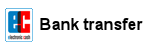A guidance how to create a Boot-CD (MS-DOS v6.22) to perform a BIOS update.
see also: BIOS-Update Howto: step-by-step instruction
see also: BIOS Update per bootable USB-Stick
see also: BIOS Update per DOS-Boot-Diskette
Important: this method simulates/emulates a floppy drive. Due to the size limitation of a 2.88MB floppy disk, you can only use a BIOS file and flashtool whose total file size is max ~2.7MB!
Recommendation: i prefer to use the method BIOS Update per bootable USB-Stick!
A bootable pendrive has no size restrictions and more importantly: you can create a BACKUP before updating the BIOS - and that's always a good idea!
The following tools are needed:
- CDBurnerXP - free CD-Burning software, Download from manufacturer's website
Attention: download the CDBurnerXP-Version without OpenCandy or installCore! (Adware!) - UltraISO - Trial version, Download from manufacturer's website
- Ultimate BIOS-Boot-Edition:
- msdos.img (the boot image contains only the most important MS-DOS operating system files)
DOWNLOAD Ultimate BIOS-Boot-Edition - 1.2MB - Flashtool - BIOS-Programming-Software (.EXE as file extension), which programs the BIOS file onto the BIOS-Chip, and the BIOS file. Both files must be downloaded:
- Mainboard, bought in its original box: from the mainboard manufacturer website, or
- Notebook or brand PC: from the notebook/brand PC manufacturer website.
Both files must be specially designed for the DOS Operation system! If the manufacturer offers only files for Windows, you have to risk the BIOS update either directly under Windows, or you can re-program your old BIOS-Chip, or purchase a new, programmed BIOS-Chip.
Instruction to create a bootable CD
- Tip: use - if possible - a rewritable CD-RW.
- Open the Ultimate BIOS-Boot-Edition and extract the boot image file (folder boot_cd) msdos.img.
- Install and start the Trial version of UltraISO.
- Open the boot image file msdos.img with UltraISO.
- Rename the filename of your flashtool and the BIOS file, if they have more than 8 characters (not the file extension!).
- Copy the flashtool and BIOS file (with Drag&Drop) to the other existing files (see picture).
- Save the boot image file and close UltraISO.
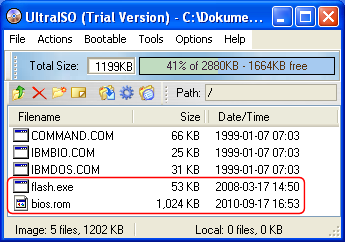
- Start CDBurnerXP and choose Data disc:
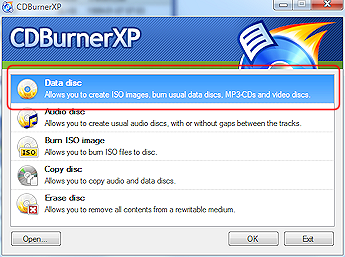
- Create the text file dummy.txt with any content (1 byte is enough) and drag&drop it to the compilation. (Reason: CDBurnerXP cannot successfully create a CD if there is no file in the compilation)
- In the CDBurnerXP main menu Disc choose the entry Boot options...
- In the following window (see picture) enable the checkbox Make disc bootable and insert the path to your boot image file msdos.img.
- Change the Emulation type to Floppy 2.88MB.

- Click the OK-Button to close this window.
- Now you can use Ctrl+B to burn the CD.
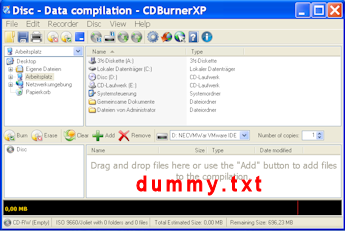
Starting the BIOS-Update from CD-ROM
-
First, go into your BIOS-Setup and change the Bootsequence to CD-ROM (search for an option like Bootsequence, First Boot Device, or something similarly).
-
Insert the CD and restart your PC. If all went well - MS-DOS starts and you can see the famous DOS-Prompt (A:\>).
-
Now you can start the BIOS update, but remember: you can't backup your old BIOS version onto a CD! But if your harddisk has a FAT16- or FAT32 partition, it would be a good idea to copy your 2 BIOS files to this partition, and to start the update/backup from your harddisk.
Happy flashing!
In other customers shopping cart
Most wanted
BIOS Beeps BIOS Boot CD BIOS Boot Diskette BIOS Boot Logo BIOS Boot USB Stick BIOS Chip installation removal Programming BIOS Chip Type list CMOS Reset BIOS Help BIOS ID BIOS Passwords BIOS Software Tools 3. Start the BIOS Update 4. BIOS Update failed? BIOS Update Howto 2. Choose BIOS Update method 1. Preparation BIOS Updates, Drivers, Manuals, etc. Online Shop
Favorite items