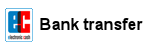A guidance how to create a Boot-CD (MS-DOS v6.22) to perform a BIOS update.
see also: BIOS-Update Howto: step-by-step instruction
see also: BIOS Update per bootable USB-Stick
see also: BIOS Update per DOS-Boot-Diskette
Important: this method simulates/emulates a floppy drive. Due to the size limitation of a 2.88MB floppy disk, you can only use a BIOS file and flashtool whose total file size is max ~2.7MB!
Recommendation: i prefer to use the method BIOS Update per bootable USB-Stick!
A bootable pendrive has no size restrictions and more importantly: you can create a BACKUP before updating the BIOS - and that's always a good idea!
The following tools are needed:
- CDBurnerXP - free CD-Burning software, Download from manufacturer's website
Attention: download the CDBurnerXP-Version without OpenCandy or installCore! (Adware!) - UltraISO - Trial version, Download from manufacturer's website
- Ultimate BIOS-Boot-Edition:
- msdos.img (the boot image contains only the most important MS-DOS operating system files)
DOWNLOAD Ultimate BIOS-Boot-Edition - 1.2MB - Flashtool - BIOS-Programming-Software (.EXE as file extension), which programs the BIOS file onto the BIOS-Chip, and the BIOS file. Both files must be downloaded:
- Mainboard, bought in its original box: from the mainboard manufacturer website, or
- Notebook or brand PC: from the notebook/brand PC manufacturer website.
Both files must be specially designed for the DOS Operation system! If the manufacturer offers only files for Windows, you have to risk the BIOS update either directly under Windows, or you can re-program your old BIOS-Chip, or purchase a new, programmed BIOS-Chip.
Instruction to create a bootable CD
- Tip: use - if possible - a rewritable CD-RW.
- Open the Ultimate BIOS-Boot-Edition and extract the boot image file (folder boot_cd) msdos.img.
- Install and start the Trial version of UltraISO.
- Open the boot image file msdos.img with UltraISO.
- Rename the filename of your flashtool and the BIOS file, if they have more than 8 characters (not the file extension!).
- Copy the flashtool and BIOS file (with Drag&Drop) to the other existing files (see picture).
- Save the boot image file and close UltraISO.
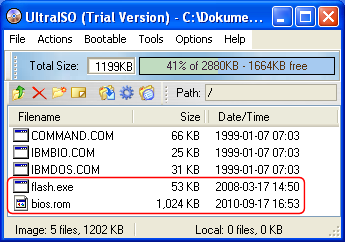
- Start CDBurnerXP and choose Data disc:
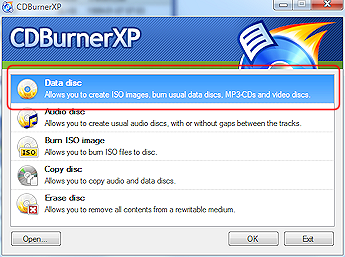
- Create the text file dummy.txt with any content (1 byte is enough) and drag&drop it to the compilation. (Reason: CDBurnerXP cannot successfully create a CD if there is no file in the compilation)
- In the CDBurnerXP main menu Disc choose the entry Boot options...
- In the following window (see picture) enable the checkbox Make disc bootable and insert the path to your boot image file msdos.img.
- Change the Emulation type to Floppy 2.88MB.

- Click the OK-Button to close this window.
- Now you can use Ctrl+B to burn the CD.
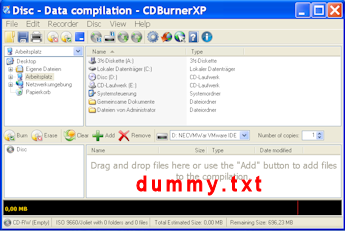
Starting the BIOS-Update from CD-ROM
-
First, go into your BIOS-Setup and change the Bootsequence to CD-ROM (search for an option like Bootsequence, First Boot Device, or something similarly).
-
Insert the CD and restart your PC. If all went well - MS-DOS starts and you can see the famous DOS-Prompt (A:\>).
-
Now you can start the BIOS update, but remember: you can't backup your old BIOS version onto a CD! But if your harddisk has a FAT16- or FAT32 partition, it would be a good idea to copy your 2 BIOS files to this partition, and to start the update/backup from your harddisk.
Happy flashing!
In other customers shopping cart
Einträge: 42
Bill Meyer 15.Oct.2013 15:04My Acer Aspire 5110 USB ports are unusable. Any USB device connected showing in the device manager as unrecognized, device error 43. I have a slim hope that updating the Bios to the latest version 3.13 will solve the problem. I followed the instructions to make a boot CD/DVD. I copied my bios files to the dos files as shown in your picture and saved it. When I boot up I see the A> prompt as expected. When I list the files on the DVD only see the file "Command.com". If I put another data dsta in the CD rom drive with my Bios files they don't don't show. The disk looks empty. Any thoughts on this..
biosflash 13.Oct.2013 07:50@vishalshetty104
Yes
vishalshetty104 13.Oct.2013 07:43Hey i have a 700 mb cd-rw and my total size of the BIOS files (BIOS,AWDFLASH a type of flash tool)is 294 kb... will that be ok to update my BIOS... I downloaded the latest version from asus website the link is here: http://support.asus.com/download.aspx?SLanguage=en&p=1&s=10&m=A7V8X-MX+SE&os=&hashedid=1guVBT1qV5oqhHyZ the latest version of it (1007-001) its in .bin format... CAN IT WORK ??????
Jay 18.Jun.2013 00:57Thanks but i found a way to do this. I was actually trying to install my original version of bios cause the newer one wasn't working right. To upgrade its simple, just download which version you want to update it to and click it and run it and follow the instructions. The problem comes when trying to install an older version because it won't let you. So you have to either do something like you said or, you have to find another way around that. I was able to do it using a command in command prompt. It forces the bios version you want to run and install. Anyways thanks, this was still educational.
biosflash 17.Jun.2013 22:53@Jay
Sorry, but most of all stupid Dell PCs don't support a bios flash under DOS. You have to execute the Dell .exe bios update under Windows. Dell also should have a FAQ how to flash your bios.
Jay 17.Jun.2013 22:25The very first picture that shows 5 files in UltraISO. One of the files shows flash.exe and i have no idea what that is. I have tried goggling it but to no avail. If it helps i have a dell inspirion 560. I already have the bio update file but can't find the flash utility i need. Any help would be really appreciated.
biosflash 17.Jun.2013 22:15@Jay
Which picture? Download flash tool + bios update file from your mainboard or brand pc manufacturer!
Jay 17.Jun.2013 21:38What flash tool is shown in the picture? I have everything else except for that. Can you please post a link to that flash tool? Thanks!
biosflash 20.Feb.2013 06:25@Franklin Castro
Maybe you have an installed BIOS version which only supports *nix/ubuntu?
Franklin Castro 19.Feb.2013 23:50When i try booting from CD/DVD ROM it would tell me that it doesn't recognize anything, only recognized ubuntu's discs..
biosflash 19.Feb.2013 08:54@Franklin Castro
Boot from the W7-CD, delete all Ubuntu partitions, create new partition and format the partition with NTFS. Install W7.
Franklin Castro 19.Feb.2013 08:34Hi. How can i install windows 7 or any windows cd, after i installed ubuntu and accidentally deleted windows NTFS?... Now my pc is running ubuntu, but i can't really do much because is extremately SLOW.. And when i say Slow, i mean, it would literally take 4 minutes to open Ubuntu Center or any app. Help!
weedman 18.Nov.2012 17:50Who can help me step by step to do this please...?
ghost 21.Oct.2012 10:45i am trying to update my bios on dell vostro 1450 suddenly the laptop is hanged and i restart it then i am not able to get the display on it now what to do??????//help me/.....
Ferruccio Guicciardi 8.Oct.2012 14:33Thanks a lot! This is exactly what I needed to include HD204UI firmware HD204UI_JP.EXE file update into Caldera DR-DOS CD-ROM to update my firmware-faulty 2TB Samsung hard drive to version 1AQ10003 (HD204UI_JP.exe) since my motherboard GIGABYTE - Motherboard - Socket 775 - GA-X38-DS5 couldn't boot using USB memory stick (I tried using both the back and front USB ports). I rename the file to 123.EXE to follow 8.3 file format rule as per DR-DOS operating system. This DR-DOS CD-ROM method is much easier and more straightforward way to update hard drive firmware than using FreeDOS. I am happy since I finally fixed two things: 1) Recover data size of my hard drive to 2TB after firmware fix. 2) Recover 1.1TB of DATA itself after right disk size was adjusted by firmware update (thanks God!). I updated firmware of a second HD204UI and now they live together inside my NAS (Synology DS211J+) without the data loss bug (http://sourceforge.net/apps/trac/smartmontools/wiki/SamsungF4EGBadBlocks) 3) Here in Dublin, Ireland, the minimum charge for a data recovery to do this kind of service is 300 EUROS per disk!
David 5.Oct.2012 20:15Worked all the way! thank you so much!
biosflash 1.Nov.2011 15:12@Heinrich Giersch Das geht leider nicht so ohne weiteres bei Notebooks. Siehe http://www.biosflash.de/bios-cmos-reset.htm
Heinrich Giersch 1.Nov.2011 13:11Sehr geehrte Damen und Herren, ich bin wenig hilflos! Ich moechte gerne mein BIOS-Passwort aendern. Wie kann ich dies machen? Mein Nootebok hat die folgende Konfiguration. Asus A42J mit einer ca. 320 GB Festplatte und 4 GB Memory, desweiteren hat mein Computer Wireless LAN Software ist Installiert, Windows 7 Ultimate Mit freundlichen Gruessen Heinrich Giersch PS.: Es ist sehr gut, diese Hilfe im Internet.
biosflash 21.Jul.2011 06:19use the other method: "BIOS Boot-CD II", or better: try to make the BIOS Update per bootable USB-Stick.
sul 21.Jul.2011 04:29so what do you do if your bios update file is 4megs? i cant add the bios file because the drdosmin.img only allows 1.44megs like a floppy.
Most wanted
BIOS Beeps BIOS Boot CD BIOS Boot Diskette BIOS Boot Logo BIOS Boot USB Stick BIOS Chip installation removal Programming BIOS Chip Type list CMOS Reset BIOS Help BIOS ID BIOS Passwords BIOS Software Tools 3. Start the BIOS Update 4. BIOS Update failed? BIOS Update Howto 2. Choose BIOS Update method 1. Preparation BIOS Updates, Drivers, Manuals, etc. Online Shop
Favorite items