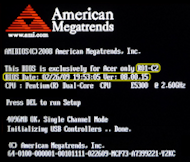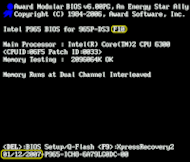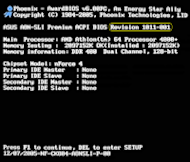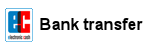It is very important to create a safe environment before starting a BIOS update.
- Identify the installed BIOS version:
The version number and date of the installed BIOS version can be identified relatively easily. If you're not sure, then take a look in the download section on the manufacturers website of your Brand PC, Notebook or Motherboard, to find the BIOS version and BIOS date:
Tip: press the PAUSE key to stop the scrolling boot screen. - Identify the mainboard manufacturer, type and version:
This is most often only required if you have bought the mainboard in its original box:
On a Brand PC or Notebook you will need instead the model name and serial number, which you can most often find on a sticker on the PC case. - Download the BIOS-Update files
From which location do i get the BIOS-Update file and flashtool?
- If you have bought the mainboard in its original box: mainboard manufacturer website.
- If you have a notebook or brand PC: notebook/brand PC manufacturer website.
This is a very important decision, because your PC will not work with a wrong BIOS version!
Watch out for so-called OEM-Mainboards ! - Rename BIOS-Update files: if you intend to update your BIOS with a bootable USB-Stick/Diskette/CD under DOS, you have to rename the BIOS file and flashtool filename (not the filename extension!) when the filename has more than 8 characters! Reason: see 8.3
- Create a Backup: if your manufacturer does not have your current BIOS version on his website. Use the backup function of your flash software, if you are using a rewriteable medium like USB-Stick, Diskette, or Hard disk (with FAT16/FAT32 partition).
- Save current settings: write down or take a picture from your current BIOS-Setup settings if you have changed the default settings, because you will lost these settings during the BIOS update.
- Load default settings: make sure that your PC is not overclocked and disable all tuning settings. Load the default BIOS-Setup settings, called: "Load Bios Defaults" , "Load Setup Defaults" , or "Safe Settings".
- Remove write protection: some mainboards have jumpers to protect before erroneously flashing the BIOS. The jumper position is most often nearby the BIOS-Chip. There should be a layout plan in your mainboard manual, which shows the position of your Bios-Chip and the jumper. Other mainboards have a BIOS-Setup option called "Flash Bios Protection", "Firmware Write Protect", "Bios Guardian" or "BIOS-ROM Flash-Protect", which must be disabled.
- Stop Anti virus scanner, etc.: close all programs (Email clients, AV scanner, Firewalls, Office programs, etc.) which could disrupt Windows or the flash program.
Read more...
Attention: this Howto describes only a BIOS update according to standard, how it should work on most mainboards with AMI-BIOS, AWARD-BIOS or PHOENIX-BIOS. I cannot guarentee that it will work on your PC and I assume no liability for any damages! Please read the README files from your Mainboard manufacturer or PC manufacturer.
Einträge: 4
Williams 12.Feb.2022 21:04I need to understand about all bios and it's programming
biosflash 16.Feb.2014 15:44@akhilesh
akhilesh 16.Feb.2014 12:49your content is good. my question is when i insert my pendrive for boot bios not recognise it. one i press F8 its show & boot but not accept any command. i have some problem. plz send me details. thank you
Carlos 3.Jan.2012 02:06Very informative.
Most wanted
BIOS Beeps BIOS Boot CD BIOS Boot Diskette BIOS Boot Logo BIOS Boot USB Stick BIOS Chip installation removal Programming BIOS Chip Type list CMOS Reset BIOS Help BIOS ID BIOS Passwords BIOS Software Tools 3. Start the BIOS Update 4. BIOS Update failed? BIOS Update Howto 2. Choose BIOS Update method 1. Preparation BIOS Updates, Drivers, Manuals, etc. Online Shop
Favorite items