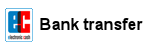A guidance how to create a Boot-CD (MS-DOS v6.22) to perform a BIOS update.
see also: BIOS-Update Howto: step-by-step instruction
see also: BIOS Update per bootable USB-Stick
see also: BIOS Update per DOS-Boot-Diskette
Important: this method simulates/emulates a floppy drive. Due to the size limitation of a 2.88MB floppy disk, you can only use a BIOS file and flashtool whose total file size is max ~2.7MB!
Recommendation: i prefer to use the method BIOS Update per bootable USB-Stick!
A bootable pendrive has no size restrictions and more importantly: you can create a BACKUP before updating the BIOS - and that's always a good idea!
The following tools are needed:
- CDBurnerXP - free CD-Burning software, Download from manufacturer's website
Attention: download the CDBurnerXP-Version without OpenCandy or installCore! (Adware!) - UltraISO - Trial version, Download from manufacturer's website
- Ultimate BIOS-Boot-Edition:
- msdos.img (the boot image contains only the most important MS-DOS operating system files)
DOWNLOAD Ultimate BIOS-Boot-Edition - 1.2MB - Flashtool - BIOS-Programming-Software (.EXE as file extension), which programs the BIOS file onto the BIOS-Chip, and the BIOS file. Both files must be downloaded:
- Mainboard, bought in its original box: from the mainboard manufacturer website, or
- Notebook or brand PC: from the notebook/brand PC manufacturer website.
Both files must be specially designed for the DOS Operation system! If the manufacturer offers only files for Windows, you have to risk the BIOS update either directly under Windows, or you can re-program your old BIOS-Chip, or purchase a new, programmed BIOS-Chip.
Instruction to create a bootable CD
- Tip: use - if possible - a rewritable CD-RW.
- Open the Ultimate BIOS-Boot-Edition and extract the boot image file (folder boot_cd) msdos.img.
- Install and start the Trial version of UltraISO.
- Open the boot image file msdos.img with UltraISO.
- Rename the filename of your flashtool and the BIOS file, if they have more than 8 characters (not the file extension!).
- Copy the flashtool and BIOS file (with Drag&Drop) to the other existing files (see picture).
- Save the boot image file and close UltraISO.
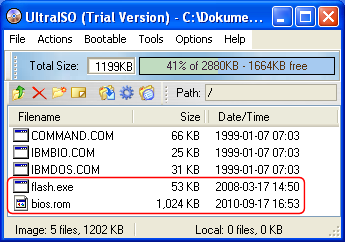
- Start CDBurnerXP and choose Data disc:
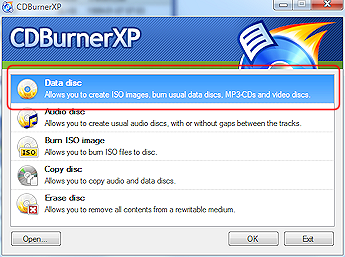
- Create the text file dummy.txt with any content (1 byte is enough) and drag&drop it to the compilation. (Reason: CDBurnerXP cannot successfully create a CD if there is no file in the compilation)
- In the CDBurnerXP main menu Disc choose the entry Boot options...
- In the following window (see picture) enable the checkbox Make disc bootable and insert the path to your boot image file msdos.img.
- Change the Emulation type to Floppy 2.88MB.

- Click the OK-Button to close this window.
- Now you can use Ctrl+B to burn the CD.
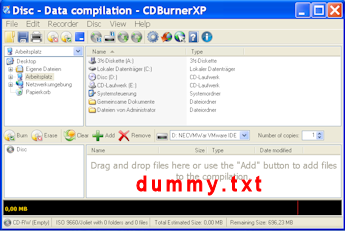
Starting the BIOS-Update from CD-ROM
-
First, go into your BIOS-Setup and change the Bootsequence to CD-ROM (search for an option like Bootsequence, First Boot Device, or something similarly).
-
Insert the CD and restart your PC. If all went well - MS-DOS starts and you can see the famous DOS-Prompt (A:\>).
-
Now you can start the BIOS update, but remember: you can't backup your old BIOS version onto a CD! But if your harddisk has a FAT16- or FAT32 partition, it would be a good idea to copy your 2 BIOS files to this partition, and to start the update/backup from your harddisk.
Happy flashing!
In other customers shopping cart
Einträge: 42
jared simon 14.Feb.2022 06:31Then what after "famous DOS-Prompt (A:\>)"? Assuming it then requires some keyboard input, is there a way to make it automated/keyboard less install?
Barry 12.Sep.2021 11:13Couple of notes that may help someone: 1) (Above) "Jay" wrote;" Dell PCs don't support a bios flash under DOS. You have to execute the Dell .exe bios update under Windows." "The single .EXE file they are referring to is actually an executable that can be be run under Dos or Windows however the original Dos image format of a floppy disk is FAT 16, and error occurs because the original Dos Boot Image is almost 1.44 MB before adding bios (Bin) file, and "Flash" Utility "exe" files. (OLD) DELL'S have Award Flash, and Update Bios "Bin" file written to a SINGLE executable EXE file that you could also run in Dos Terminal at the command prompt! As many were having trouble with the image size error when adding bios update files; it is because; dependent on actual (original)Dos Image size intended for 1.44 Mb ; the solution is to simply make/create a (new) bootable "Floppy Image" to emulate 2.88Mb image size and saving the converted image or you can also create, a "Free Dos" USB DOS BOOT IMAGE and adding files before burning! As they illustrate above; You can look at the first image create a bootable CD.... Note: The Author of the this guide was using a 2.88Mb (2880 Kb) Floppy image size! These steps will resolve your image size variable which you can preset in UltraISO. ****Image Size exceeded" Error Solution. Follow these steps: BEFORE Opening "original" image file as per guide When you first launch UltraISO Click on top menu "File", scroll down "New"> Floppy Image (alternatively) select the desired boot CD, USB, OR Floppy. Once you click on the "Floppy Image" a popup window opens and allows you to select image size from 160Kb - 240Mb. such as 256Mb SD CARD! If you created "new" 2.88Mb boot image of your choice and saved that image. Finally; if you followed my preliminary steps to create a larger boot image for USB or CD Boot as you choose, including burning to media target if you simply explore "Tools" within UltraISO. I was thinking of building boot CD that contains various flash utilities and bin folders but my choice for starters is 1GB USB. Hope that helps
elcos 30.Nov.2018 21:16Worked after I figured it out. Thank you
biosflash 1.May.2018 06:59@Michael Purcell
.IMG is the correct (default) extension for UltraISO and CDBurnerXP too. Why should you want to save the data compilation to .IMA? If you want to save it, use .ISO.
Michael Purcell 1.May.2018 06:40People had trouble with this because you have the wrong file name suffix for the Boot Image file. You wrote: In the following window (see picture) enable the checkbox Make disc bootable and insert the path to your boot image file msdos.img. That was the original boot image, but the saved image file is now msdos.IMA.
Blobk 19.Mar.2018 17:41I could not get UltraISO to make the disk bootable using the Msdos you suggested. Just kept copying the dummy file and nothing else :(
biosflash 21.Nov.2015 09:55@sslinux
A new chip should be your last chance, because i dont see any other solution.
sslinux 21.Nov.2015 09:09Hi , I did everything and there is a blank screen again and again.. pc works , screen doesn't show up.. cd trying to read but nothing happens.. The reason I'm trying to do this I update the wrong version of bios.. tried ps/2 keyboard it doesn't work.. What I should do after this ? Do I need to change the bios chip ?
Jim 2.Oct.2015 22:19When I try to drag my 4mb flash/rom file the system says the "disk image is full" so I cannot add the files I need.
Christoballer 8.May.2015 00:15IF you are receiving the hresult error that HARA Mo mentions above, download and run the portable free version of deep burner. Worked like a charm for me.
biosflash 11.Apr.2015 09:34@Rik
RTFM !
Rik 11.Apr.2015 07:41This does not work my freaking bios file is 16,384kb the iso image programs says the disc is full wtf so how can i do this?
biosflash 6.Mar.2015 09:41@Rodger Grady
Don't insert date + time, press ENTER. You can also try another keyboard.
Rodger Grady 6.Mar.2015 09:35I was able to make the disc and booted fine. Then it asked me to put in the date and time. The numb lock doesn't work and nither do the fkeys. What do I do know??
hdh 26.Feb.2015 03:45@Hara Mo, @palxgr : Same problem here as well. This really sucks.
palxgr 11.Jan.2015 14:47@Hara Mo I have the same problem. Were you able to resolve it? P
Hara Mo 30.Sep.2014 20:03Dear, I cannot succeed to burn the cd, it says : 'you did not add any files to the compilation. Do you want to burn the disc anyway? I click yes. Allow making changes to the disc later is selected (but tried also 'prevent further changes to the disc(finalize)'. Clicekd burn disc, then an error occured: most likely the disc is not usable, it's a brand new dvd disc, first tried with two old rewritable cd , same error. error detail: Hresult: 0x80040295
Aaron 24.Sep.2014 01:59Thanks you so much! I was struggling to upgrade my Gigabit P55 motherboard bios as i have 64bit windows 7 and no floppy drive. I tired heaps of ways and couldn't get it to work. Your method above (except the burner software) worked like a charm! Thank you for providing a great community service! Maybe think about adding a "Donate" button to donate through paypal as i certainly would!
max 18.Feb.2014 09:36happy to know that you will help me
biosflash 15.Oct.2013 15:49@Bill Meyer
I don't know. Maybe you have made something wrong?
Most wanted
BIOS Beeps BIOS Boot CD BIOS Boot Diskette BIOS Boot Logo BIOS Boot USB Stick BIOS Chip installation removal Programming BIOS Chip Type list CMOS Reset BIOS Help BIOS ID BIOS Passwords BIOS Software Tools 3. Start the BIOS Update 4. BIOS Update failed? BIOS Update Howto 2. Choose BIOS Update method 1. Preparation BIOS Updates, Drivers, Manuals, etc. Online Shop
Favorite items